How To Upload Pictures on Flickr Photo Sharing Site
Flickr is an online digital photo sharing site, which has become a great place for professional photographers to showcase their work.
If you haven’t tried it yet, here’s a step-by-step guide to uploading your digital photos on Flickr.
(Note: This describes the basic steps to upload your pictures in Flickr, without using the uploader tools for PC and Mac.)
1. Get a Flickr account
If you already have a Yahoo! account, then all you need to do is sign in using your Yahoo! ID and password.
2. From your flickr homepage, click on the “Upload Photos & Video” button.
3. Click on “Choose photos and videos”
4. Select the file you want to upload. You upload more than one picture, by clicking “Add More”
5. Choose the privacy settings you want (private or public). Then click the “Upload Photos and Videos” button.
6. A progress bar will let you know how the upload is going. When it’s done, you will see, “Finished! Next: add a description, perhaps? Click on the link if you’d like to add a description.
7. From this window, you can do several things: add a description, add tags, save the photo to a set (or create a new set, if you like). You can also change the privacy settings of the picture.
8. If you’re satisfied with everything, click on “Save“. You can go back and change any of the settings, and even delete and reorganize photos later.
Wasn’t that easy? Now you can show off your best photos to the world. You could even have your photos used in websites and other materials – that is, if you want them to.
If you’d like to take digital photographs worthy of being displayed, shared and spread all over the Internet, check out “Shoot Digital Pics Like the Pros.
It’s a free report with plenty of tips for taking digital picture you’ll be proud of.
Enjoy!

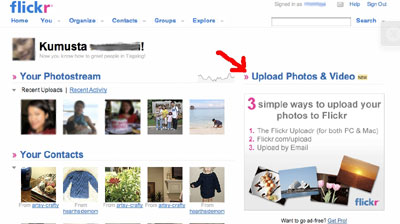
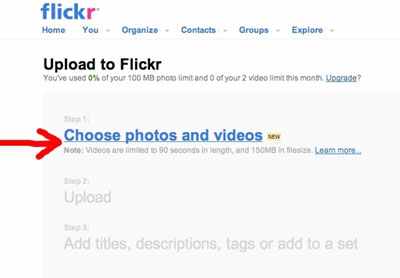
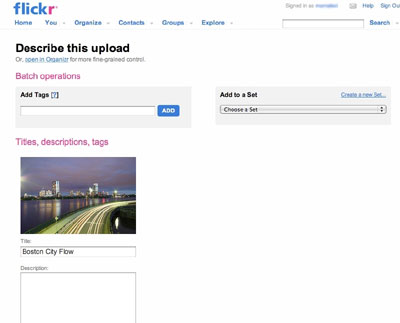
Comments
How To Upload Pictures on Flickr Photo Sharing Site — No Comments
HTML tags allowed in your comment: <a href="" title=""> <abbr title=""> <acronym title=""> <b> <blockquote cite=""> <cite> <code> <del datetime=""> <em> <i> <q cite=""> <s> <strike> <strong>